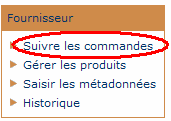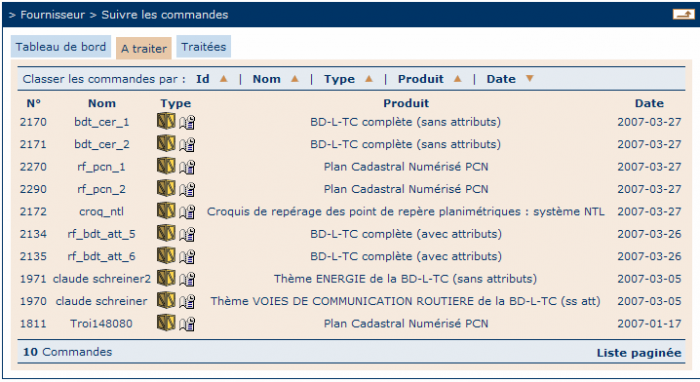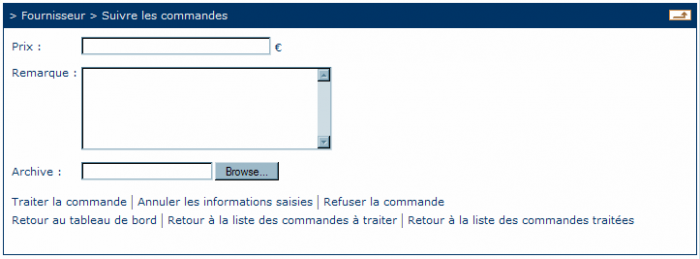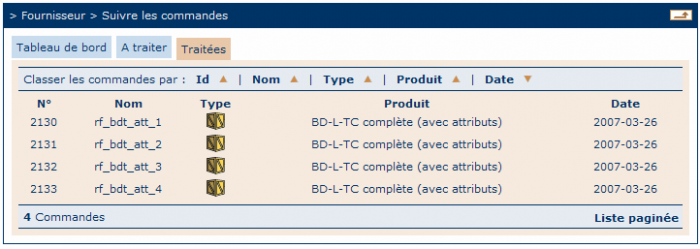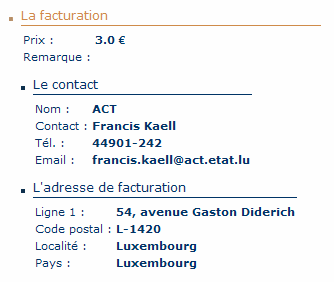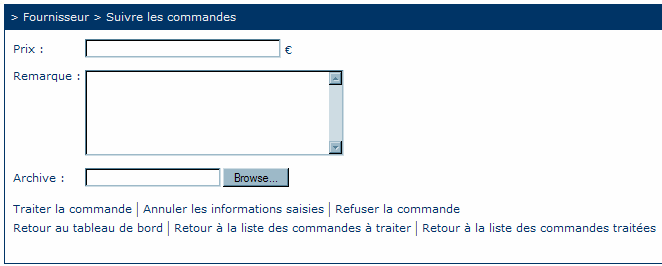Table of Contents
11.1 Function "Handle the orders"
A product and geodata provider of the geoportal, who offers products for sale in the geoportal, can handle the incoming orders of his products principally in two ways:
- He can build up a separate IT tool that connects to the geoportal, regularly scans the geoportal's database for incoming orders of the providers' products, and retrieves those orders for a completely or partially automatic treatement. When the orders have been successfully concluded, either automatically or manually, and when they reach a final status, the orders and the related information (prices, modifications, remarks etc) are reinserted into the geoportal and eventually downloadable files are uploaded onto the geoportal-servers to be downloadable by the user.
The “administration du Cadastre et de la Topographie”, in its role of provider, uses such a workflow system to handle its orders. - He can deal with the orders in a very simple way by using the geoportal mainly as a communication tool with the user. This means he creates the ordered product manually, but uses the geoportal to change the order's status, to indicate the price and even to upload downloadable content. This means that the geoportal's platform is also available to actors who do not have the size or means to invest in a heavy-duty software application, but who think it is interesting to be present on the geoportal. The manual handling of the orders is also a good back-up possibility for providers with automatic order processing, in case of downtime.
The following paragraphs explain the tasks of the providers concerning the incoming orders and estimate requests, in the case the orders are processed directly within the geoportal.
The tasks are:
- create a price estimate,
- prepare an order,
- upload the order on the portal.
To process the orders, click on “Handle the orders” in the menu “Providers”, in the function bar on the left of the geoportal page:
When this function il launched, a control panel of the ongoing orders, grouped by status, is displayed.
11.1.1 Order control panel
The order control panel indicates the active orders for each order status, either “to be processed” or “completed”.
The appearance and the handling are identical to the order control panel. Click on one of the status tabs or links to open the corresponding table containing all the orders in the selected state:
- To be processed : the orders received from the customers and that have not yet been completely processed,
- Completed : the orders which have been completely processed and that are closed.
11.1.2 Orders " To be processed "
The tab of the orders to be processed looks like shown in the following picture:
The information shown in this list is:
- Order number (with a link to the order summary)
- Order name
- Order type (estimate or order)
- Product name
- Reception date
The list is split into pages and can be sorted by:
- Order number
- Order name
- Order type
- Product name
- Date
The user can
- Click on the order number …
A page is opened with the order summary which has been saved when the order has been sent
… or click on an icon to open and process an order:
- Click on the icon
 which specifies the order type and state
which specifies the order type and state
A page is opened and displays fields to type the requested information
- Click on the upload icon
 to proceed to the upload dialog
to proceed to the upload dialog
11.1.3 Orders with the status "Completed"
The information shown in the table is:
- Order number (with a link to the order summary)
- Order name
- Order type (estimate or order)
- Product name
- Date of processing
The list is split into pages and can be sorted by:
- Order number
- Order name
- Order type
- Product name
- Date
The user can click on the order number (link) to open the order summary which was saved when the order was sent.
11.1.4 Order summary
Apart from the order details, the provider can find information about the customer, as it is shown in the picture below.
The information listed about the customer is:
- Name of the customer,
- Role,
- Telephone number (if available),
- Fax number (if available),
- eMail address,
- URL of the customer's website (if available).
The user can:
go back to the order control panel
go back to the list of orders to be processed
go back to the list of the processed orders
11.2 Manual processing of an order
In the following paragraphs it is described how to manually process an estimate request or an order in the geoportal:
11.2.1 Estimate
If the product provider has specified in the product settings that it is possible to require estimates of the product, the customer can use this possibility. When the provider has entered a price in the geoportal, this figure appears in the order summary, which then can be viewed by the customer after its updating.
Properties of the estimate:
- Price : This is the price VAT included of the ordered and delivered product
The following messages can appear: “Please type a price for the order” → The provider has not yet typed a price “The price format is incorrect” → invalid characters
- Remark : it is possible (optional) to add remarks that are related to the order.
11.2.2 Order
The manual processing of an order in the geoportal is similar to the processing of an estimate: click on the order number to open the corresponding dialog box.
Order properties:
- Price : This is the price VAT included of the ordered and delivered product
The following messages can appear: “Please type a price for the order” → The provider has not yet typed a price “The price format is incorrect” → invalid characters
- Remark : it is possible (optional) to add remarks that are related to the order.